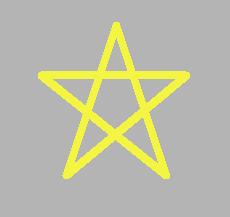Paint on Chalk Board App
Contains additional notes on extending the functionality of this application.
To Draw a Shape using Lines
Use the draw_line function from PaintApp.cpp:
// Parameters:
// Device context
// current x, y position (could be mouse coordinates)
// where the line should end at coordinates a, b
// color of the line
void draw_line(HDC DC, int x, int y, int a, int b, COLORREF color)
{
// creates a logical pen that has the specified style, width (thickness) and color.
// https://docs.microsoft.com/en-us/windows/desktop/api/wingdi/nf-wingdi-createpen
HPEN pen = CreatePen(PS_SOLID, 3, color);
// selects object into device context
// https://docs.microsoft.com/en-us/windows/desktop/api/wingdi/nf-wingdi-selectobject
SelectObject(DC, pen);
// updates current position to specified point
// https://docs.microsoft.com/en-us/windows/desktop/api/wingdi/nf-wingdi-movetoex
MoveToEx(DC, x, y, NULL);
// draws line from current position up to but not including specified point
// https://docs.microsoft.com/en-us/windows/desktop/api/wingdi/nf-wingdi-lineto
LineTo(DC, a, b);
// deletes a logical pen to free system resources associated with object
// https://docs.microsoft.com/en-us/windows/desktop/api/wingdi/nf-wingdi-deleteobject
DeleteObject(pen);
}
For example to draw a Star that shows up on the window, call the following several draw_line functions within OnPaint after creating a compatible device context.
It is possible to insert these draw_line calls after this line in the PaintApp.cpp code or after this line as well.
draw_line(DC, 325, 600, 375, 450, yellowline);
draw_line(DC, 375, 450, 425, 600, yellowline);
draw_line(DC, 425, 600, 300, 500, yellowline);
draw_line(DC, 325, 600, 445, 500, yellowline);
draw_line(DC, 300, 500, 445, 500, yellowline);
This will create yellow lines of thickness set to 3 pixels, see CreatePen. If a varied length is preferred, create a width parameter for draw_line to pass in the desired width.
For the color of the lines, initialize a COLORREF variable within OnPaint e.g. COLORREF yellowline = RGB( 244, 244, 66); //yellow.
x, y, a and b are coordinates on the window.
Have a Shape Move change the Cursor Coordinates
Have global variables int dx = 0, dy = 0; initialized and have place them within OnMM, a function called in WndProc whenever it receives a WM_MOUSEMOVE message like so HANDLE_MSG(hwnd, WM_MOUSEMOVE, OnMM);.
void OnMM(HWND hwnd, int x, int y, UINT keyFlags)
{
// records current cursor position
dx = x;
dy = y;
.
.
.
}
To Create A Rectangle
Place the four draw_line calls in a function for organization:
// draws a quadrilateral
void draw_rectangle(HDC DC, int x, int y, int w, int h, COLORREF linecolor, int lineWidth)
{
draw_line(DC, x, y, w, y, magentaline, lineWidth);
draw_line(DC, w, y, w, h, magentaline, lineWidth);
draw_line(DC, w, h, x, h, magentaline, lineWidth);
draw_line(DC, x, h, x, y, magentaline, lineWidth);
}
Make a call to draw_rectangle in OnPaint:
draw_rectangle(DC, dx, dy, dx+50, dy+50, magentaline, 5);
This call will create a quadrilateral made up of 4 magenta colored lines of thickness 5 pixels, that has equal height and width i.e. 300 from the cursor.
COLORREF magentaline = RGB( 255, 0, 255 ); //magenta
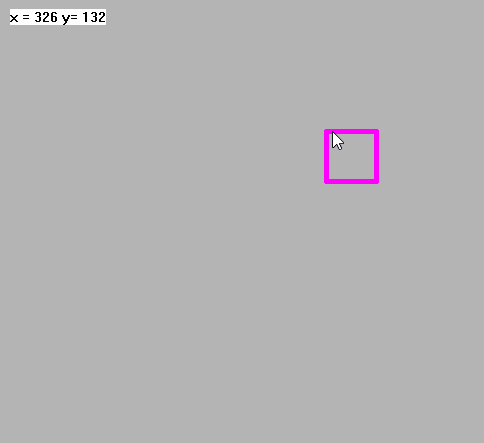
This call instead will vary the height and width of the quadrilateral with respect to the cursor position, where a corner of the quadrilateral will be fixed.
draw_rectangle(DC,50, 50, dx, dy, magentaline, 5);
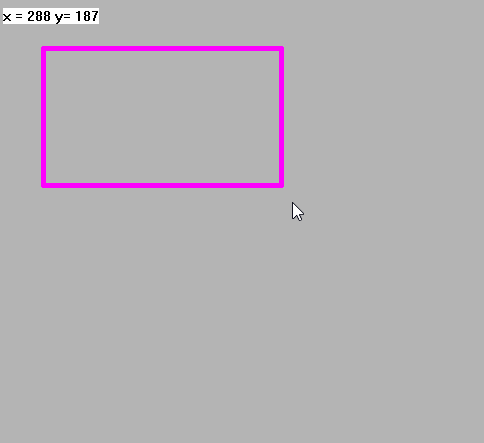
To Create a Target Mark or Crosshair ➕
These draw_line calls creates a cross (a target mark) of 10 pixels for height and width:
draw_line(DC, dx - 10, dy, dx + 10, dy, 219, 139, 19, 5);
draw_line(DC, dx, dy - 10, dx, dy + 10, 219, 139, 19, 5);
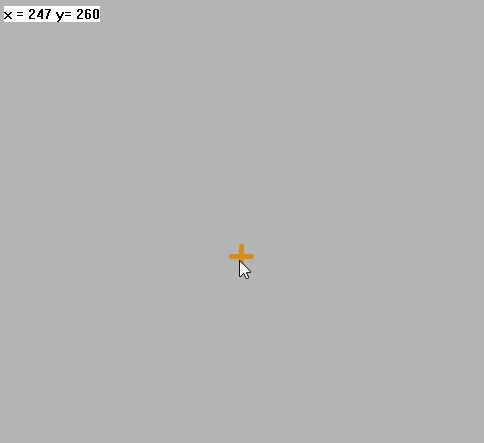
Using OnTimer to Blink Shapes
Add the following lines to OnTimer in PaintApp.cpp.
void OnTimer(HWND hwnd, UINT id)
{
static int count = 0;
count++;
// showing and hiding (i.e. blinking) every 20 milliseconds is too fast
if (count >= 10) // called 2 times a second // 20 miliseconds * 10 = 200 milisec == 2 secs
{
count = 0;
// to switch between showing the crosshair && blinking the star
if (showcross == 1 || star_blink == 1 ) {
showcross = 0;
showstar = 0;
}
else
{
showcross = 1;
showstar = 1;
}
}
// redraws the background every 20 miliseconds
redr_win_full(hwnd, FALSE);
}
showcross and showstar are global variables (i.e. outside of any function) initialized as such, int showcross = 1, showstar=1; These variables can also be Booleans.
Simply wrap around an if statement where drawing the star and crosshair is called within OnPaint:
void OnPaint(HWND hwnd)
{
.
.
.
if (showstar == 1)
{
draw_line(DC, 325, 600, 375, 450, 244, 244, 66, 8);
draw_line(DC, 375, 450, 425, 600, 244, 244, 66, 8);
draw_line(DC, 425, 600, 300, 500, 244, 244, 66, 8);
draw_line(DC, 325, 600, 445, 500, 244, 244, 66, 8);
draw_line(DC, 300, 500, 445, 500, 244, 244, 66, 8);
}
if (showcross == 1)
{
draw_line(DC, dx - 10, dy, dx + 10, dy, 219, 139, 19, 5);
draw_line(DC, dx, dy - 10, dx, dy + 10, 219, 139, 19, 5);
}
.
.
.
}
This logic indicates that only draw the star and crosshair when showstar and showcross are set to 1. These variables are switching between 1 and 0 very 2 seconds within OnTimer.
Render Text on the Window
The following snippet is called within OnPaint that will render (display the string) a text at coordinates (10, 10).
/*
* Prints the coordinates of the Cross
*/
// int to string
crossPos = "x = " + to_string(dx) + " y= " + to_string(dy);
// put string in buffer char array
strcpy(buffer, crossPos.c_str());
// Output text
TextOut(DC, 10, 10, buffer, strlen(buffer));
Since crossPos changes with respect to cursor coordinates, it is a global variable i.e. string crossPos = "";. If the display string does not need to change, it is possible to have it within OnPaint like so, crossPos = "hello!";
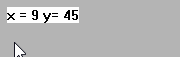
Reference:
Win32 Text Output Example